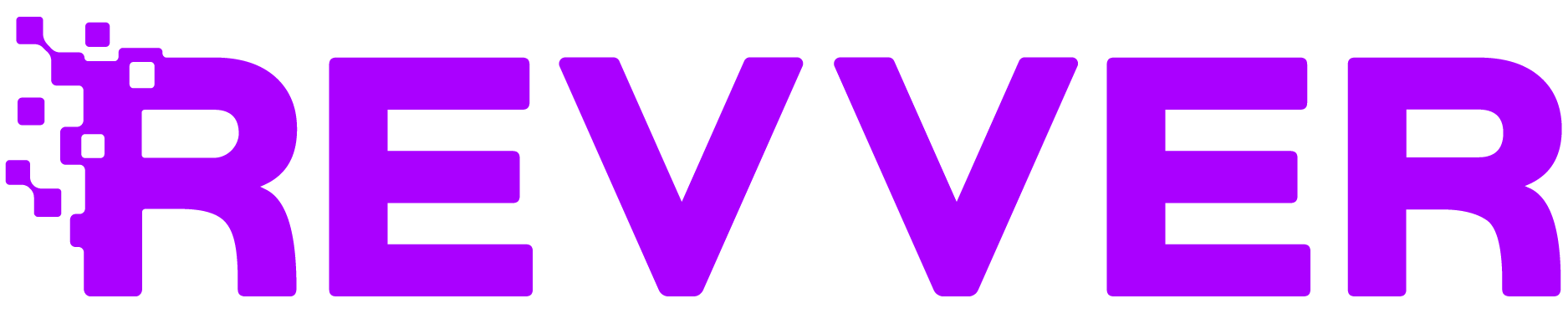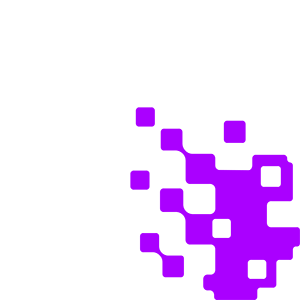When organizing your standard folders within Revver like client or personnel files, wouldn’t you like to know what folders are missing documents that should be there? For HR, how many employees don’t have an updated I-9 form? For accountants, which of your clients haven’t submitted their W-4 or other income documents?
Now you can easily find out with Missing Item Search, a new enhancement to Revver’s advanced search feature. It allows users to easily check multiple folders or drawers for items that should be in them.
Unfamiliar with Revver? Discover the best in streamlining document-centric work.
Let’s Chat
How it Works
The Missing Item Search option is located in your advanced search settings. Toggling this will allow you to search missing items using either templates or containers.
You can initiate a search within all folders or drawers with a selected template, or template folder applied. When searching for an item, the results will show what folders or drawers created with that template do not contain the requested item. So accountants that use a standard template for the client folders, can conduct a Missing Item Search on those folders for missing files. Likewise, an human resources manager can conduct a Missing Item Search on personnel records to check which ones do not have an updated I-9 form.
Missing Item Searches can also be used on selected containers. Selecting a drawer/folder with this option will search through the immediate sub-folder for the requested item and show what folders do not contain it.
You also don’t have to just search for file names — Missing Item Search can be used to search for other modifiers including comments, profile data, and more.